“How can you copy text from an image quickly?” is a question that has been asked by many people who have found themselves in a situation where they need to extract text from an image. Whether it’s a scanned document, a screenshot, or a photo of a sign, copying text from an image can be a time-consuming and frustrating task. Fortunately, there are several ways to copy text from an image quickly and easily.
This article will explore effective methods for extracting text from images. We will discuss online tools, software applications, and mobile apps. By the end of this article, you will understand how to quickly and efficiently copy text from an image. This will save you time and effort.
Let’s get started!
Methods for Copying Text from Images
The copying of text from images can be achieved through a variety of ways, all having their own strengths and weaknesses. It will vary depending on the nature of that image, the content in it, and the workflow that suits you better.
Here are some methods for copying text from images
Online Image to Text Converter:
Text extraction from images can be conducted by using an online OCR (Optical Character Recognition) service. You can upload your photo to the image to Word converter, click on “submit” and get your text file instantly. You can download the text file after you are done capturing the text. Hence, users who want to convert text from JPG to Word files can do it on the go. Although the name of our tool is JPG to Word converter, it also supports other image formats including PNG and GIF.
OCR tools support many languages, including English, Spanish, Russian, Dutch, Italian, Portuguese, Indonesian, German, French, Korean, Danish, Czech, Swedish, Polish, Romanian, Thai, Vietnamese, Turkish, Japanese, Chinese, Georgian, Finnish, and Arabic.
Preview App:
If you are using a Mac, you can use Preview to copy text from an image. Right-click on the image with the text and select Open with > Preview. Hover over the text part to highlight it. Then, right-click and select the Copy option. Or, click the Edit menu at the top. Open up a document editor like Pages or Notes app. Press Command + V to paste the text with the same formatting as in the image.
OneNote:
If you are using Windows, you can use OneNote to copy text from an image. Open the OneNote app from the Start menu. Now create a new note by clicking on File > New and then type the name of the note. Click on Create Notebook to create a new page. Switch to the Insert tab and click on Pictures to insert the picture you wish to extract text from. Right-click on the image and select Copy Text from Picture. Paste the text into a document editor.
Here are some additional tips for copying text from images:
- Make sure the image is clear and well-lit. Blurry or dark images will be more difficult for OCR software to read.
- If the image has a lot of background noise, try cropping it to focus on the text.
- Use a program or service with a good reputation for accuracy.
- Proofread the extracted text carefully before using it.
Tips for Optimal Text Extraction
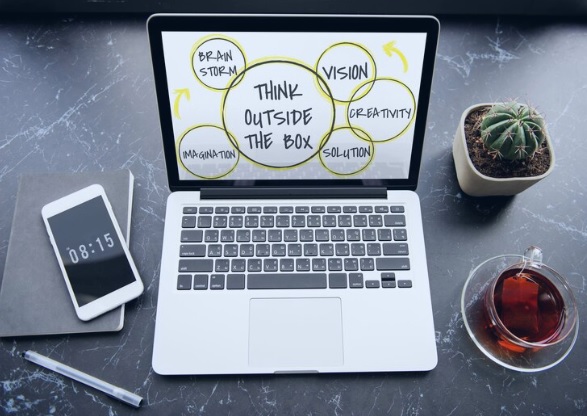
The successful extraction of text from images relies heavily on several key factors:
Image Quality:
High-quality images with high resolution and clarity provide a clear and detailed representation of the text. This clarity aids Optical Character Recognition (OCR) tools in accurately interpreting and identifying each individual character. When images have good quality, OCR algorithms encounter fewer challenges in distinguishing between characters, resulting in more accurate text extraction.
Font Style and Size:
Simple and larger fonts facilitate OCR processes by being easier to recognize and interpret. OCR algorithms may face difficulties when dealing with complex or elaborate fonts or smaller text sizes. Clear, larger fonts are generally identified more accurately by OCR tools compared to intricate or smaller fonts. Simplified and adequately sized text enhances the accuracy of character recognition.
Background Contrast:
The contrast between the text and its background is crucial for OCR efficiency. Optimum contrast ensures that the text stands out distinctly against the background. This high contrast is essential for OCR algorithms to effectively differentiate between the text and its surroundings. Text extraction processes operate more efficiently and achieve higher accuracy when there’s a significant contrast between the text and its background.
In summary, for optimal OCR performance, it’s beneficial to provide images with high resolution and clarity, use simple and larger fonts, and ensure sufficient contrast between the text and its background. These factors collectively contribute to better accuracy and faster text extraction when employing OCR technology.
Text recognition can be greatly improved by applying pre-processing techniques. These techniques include image adjustments such as crop or enhancements. They enhance the image quality for easier OCR reading. This includes smoothing imperfections and straightening irregularities like curved letters or slanted baselines. These improvements prevent obstacles to effective text recognition. These tools enhance the image quality. This ensures accurate and reliable results.
Conclusion
Copying text from images is now crucial on different platforms and devices. It needs to be done quickly. Mobile devices and desktop applications like OneNote and Snagit have built-in features. Online tools such as FreeOCR and Online OCR also have these features. Dedicated OCR software and browser extensions offer additional options. All of these options cater to different user needs. Users should focus on image quality, clear fonts, and high contrasts. They can use pre-processed tools for better text extraction. Despite the positive and negative aspects of each method, there are various ways to extract text from images. These options can enhance productivity and make life easier in today’s world. Users can quickly convert images with written content to be editable. This simplifies workflow and saves important time for both professional and personal purposes.